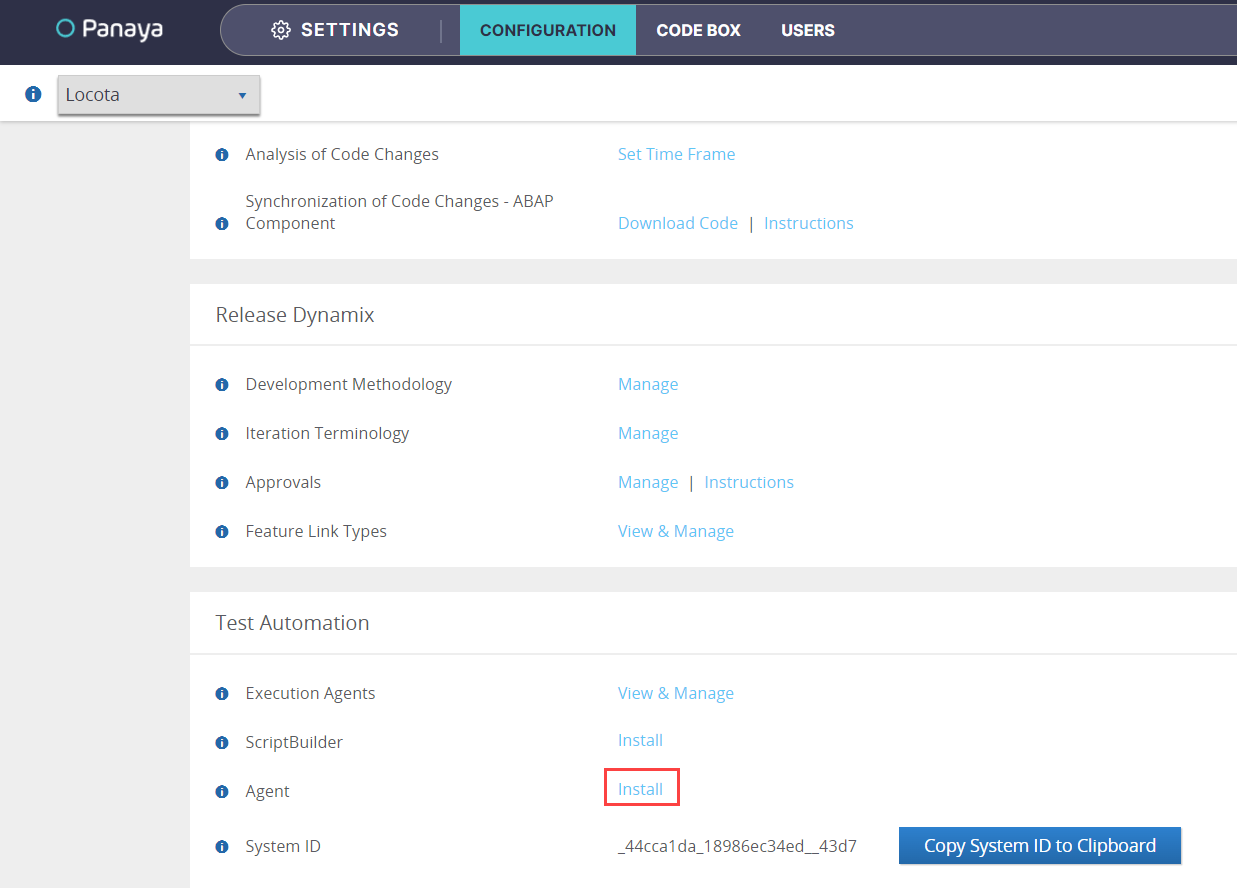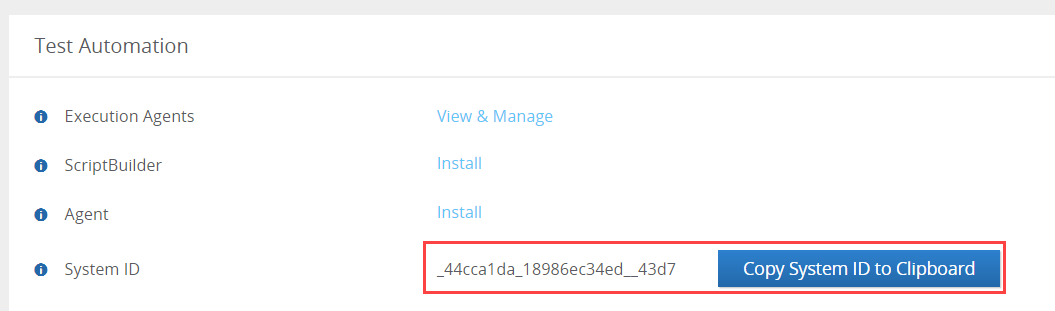- 1 Minute to read
- Print
- DarkLight
- PDF
Automation Agent Setup
- 1 Minute to read
- Print
- DarkLight
- PDF
Panaya's automation agent is a lightweight component installed on one or more remote machines that execute automated tests remotely and unattended.
You can install the automation agent on a remote machine so that automation tests are executed there. You can install one or more agents. Your IT administrator typically performs this setup.
Agent Prerequisites
The agent must be set up on at least one virtual or physical machine for remote test executions, with the following -
Operating System - Windows 10 or 11, 32-bit or 64-bit (recommended) system.
Operating system administrator permissions
CPU - at least dual-core, 2.0 GHz or higher. Pentium or Celeron processors are not supported.
RAM - 4GB minimum, 8GB recommended.
Network - a powerful network connection for effective test run executions.
Application Under Test
The agent runs the application under test on one of the following supported browsers -
Google Chrome
Microsoft Edge (based on Chromium)
To install the automation agent -
Click on the Settings button
Download the Agent installer and save the file locally
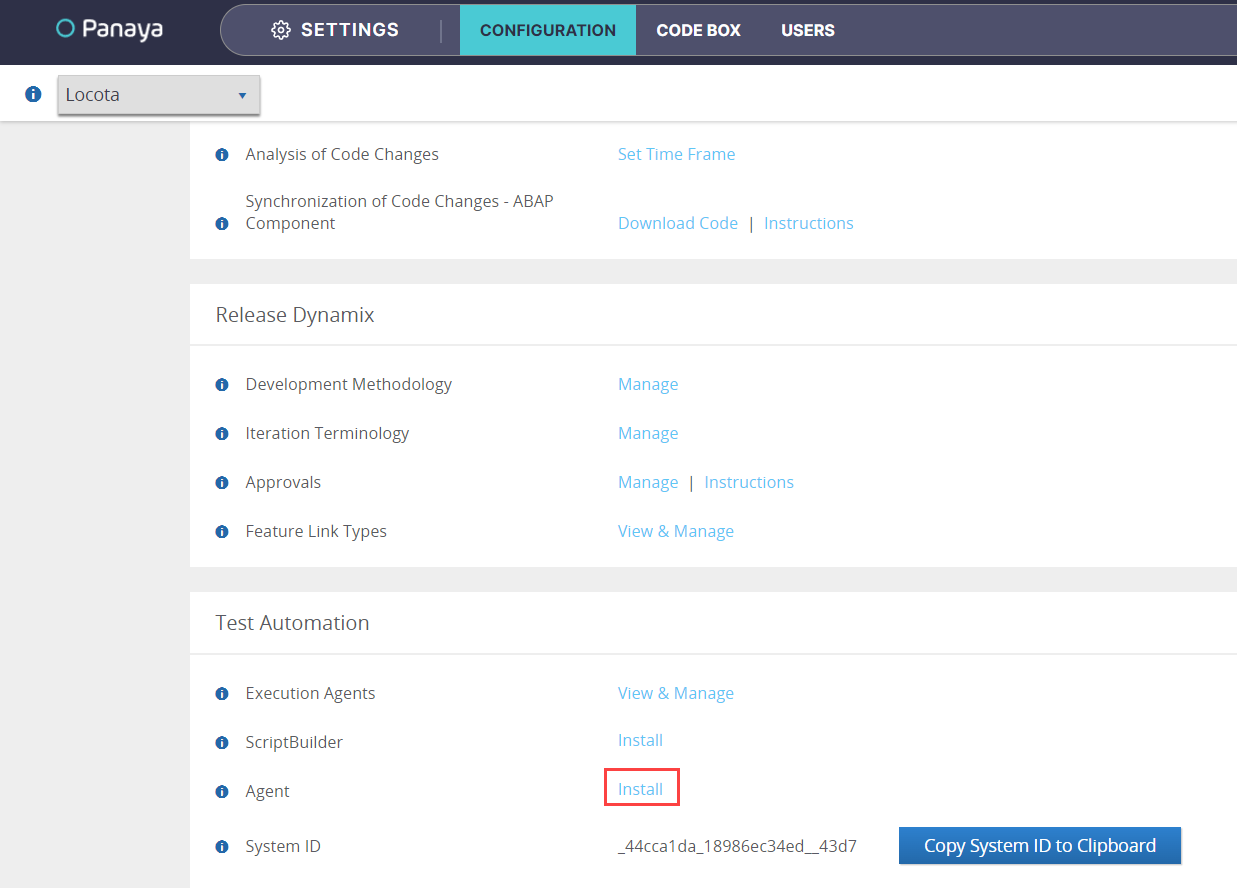
Run the installation file.
Setup the Agent Settings - Panaya URL, System ID, User, API Token, Agent Name.
The System ID can be found in the Settings page, in the Test Automation section.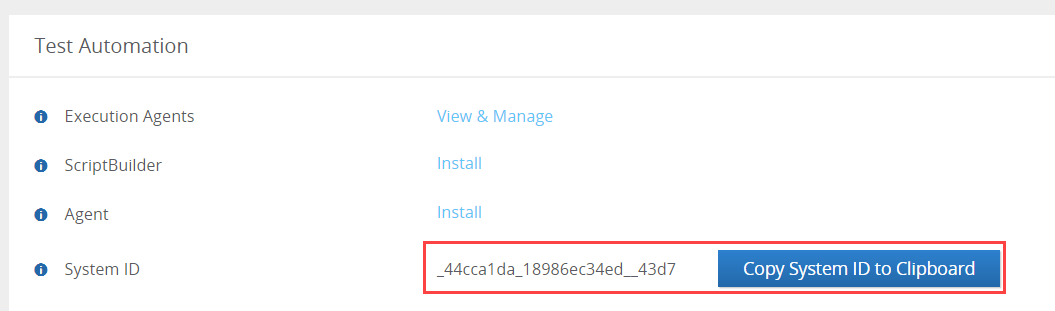
Click here to learn how to manage execution agents, activate or deactivate.