When Importing or updating Tests and Defects into Panaya, the Import Wizard allows assigning activities in the template file to the relevant users in Panaya. User mapping is also available when updating existing Defects.
- In the User Mapping page, select to download mapping file and save it locally.
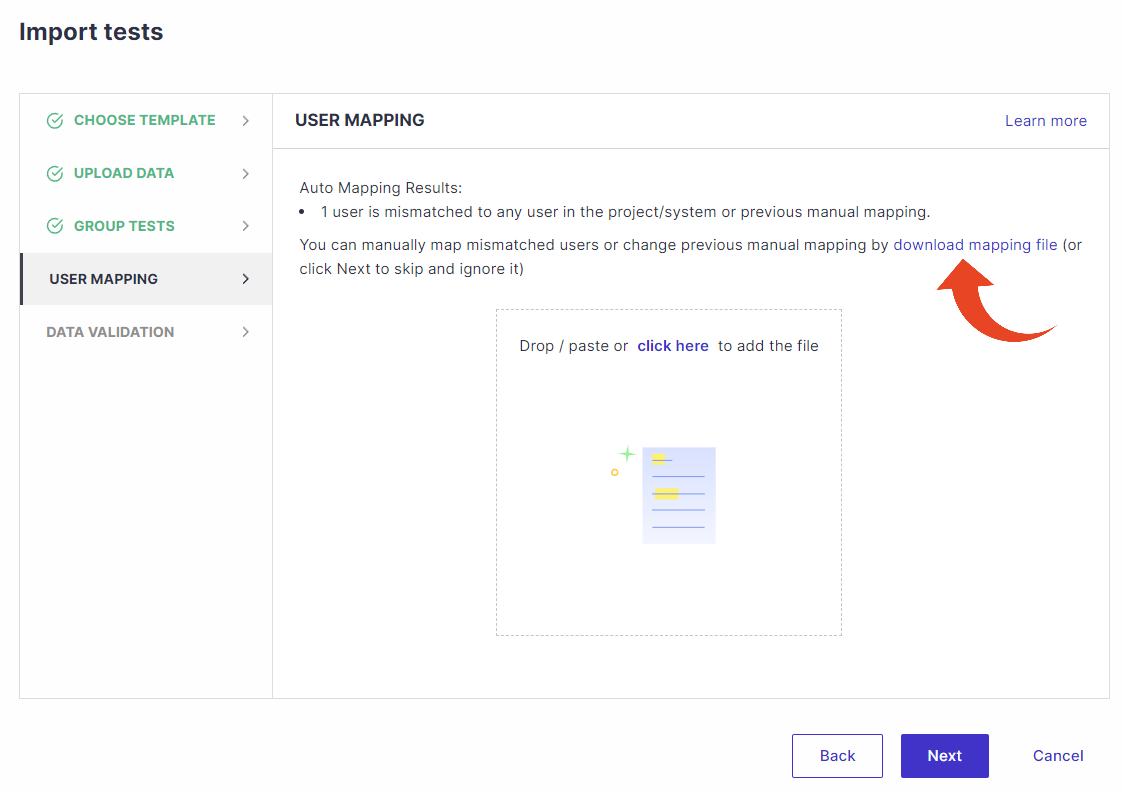
- Open the file and select the correct email address for existing users.
For new users, type in the active email address, first and last name for Panaya to create new users accordingly and connect them to the relevant project.
- Go back to the Import Tests Wizard, and click Select Files... to browse and locate the Panaya User Mapping XLS file.
- The Data Validation section will display the number of tests to be imported and the number of users created and mapped.
Click on Import Tests to complete the User Mapping and import process.