Use transaction RZ10 to set the following parameters -
For all types of projects-
- sapgui/user_scripting = TRUE
- sapgui/user_scripting_disable_recording = FALSE
- sapgui/user_scripting_set_readonly = FALSE
- rdisp/TRACE_LOGGING = on, 99 m
- rdisp/call_system = 1
When SAP GUI for Windows is installed together with SAP BC (former NWBC) you should add the following parameter as well -
sapgui/nwbc_scripting = FALSE
To accomplish that, please follow the steps described below for each parameter -
- Start transaction RZ10
- For Profile, select Default
- Select Extended maintenance
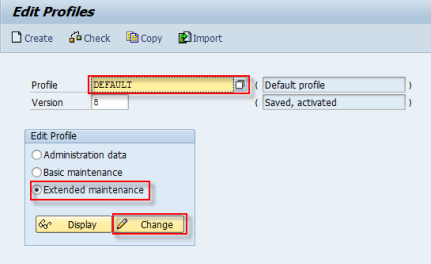
- Click
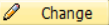
- Click
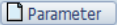
- Type Parameter name <parameter_name>Type Parameter value <parameter_value>
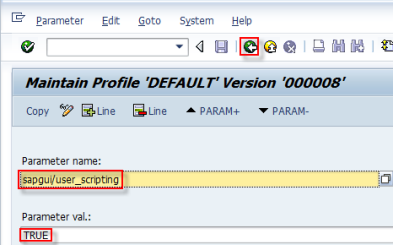
- Select

- Select Yes when prompted to save the changes in the parameter
- Select

- Select Yes when prompted to save the changes in the profile
- Save the profile by clicking

- Select Yes when prompted to activate the profile
After setting all parameters, make changes effective by either -
- Restarting the SAP application server, or
- Using transaction RZ11 to set all parameters while SAP is still running
- Verifying that the Testing Tool Setup was successful