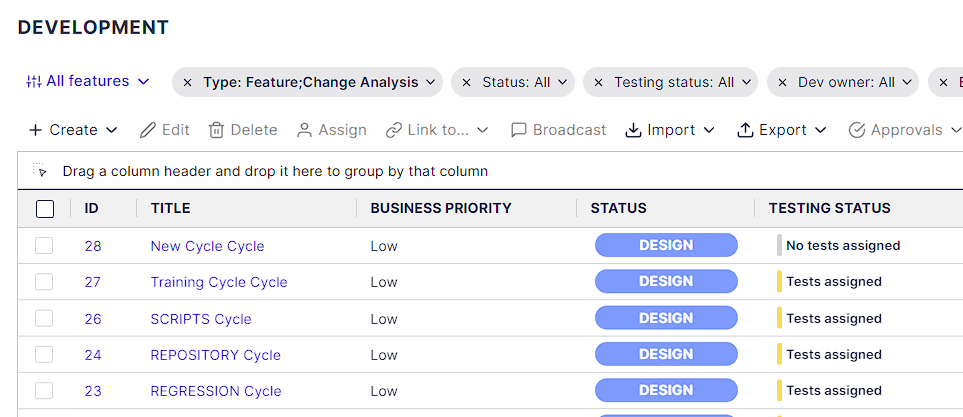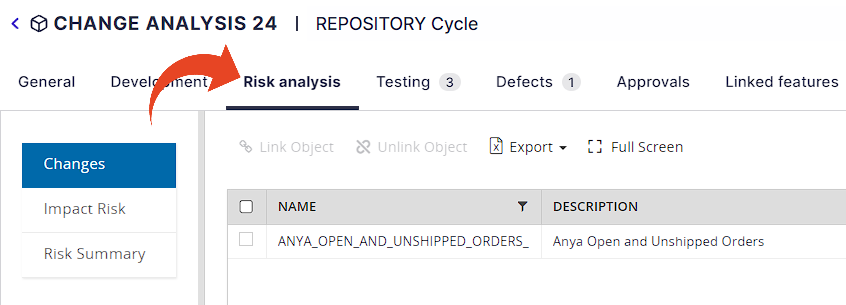Panaya's Change Intelligence (CI) for ongoing changes provides real-time change impact assessment for test cycles in any project, release, or ongoing enhancement.
Panaya layouts the risk associated with your planned patches and object customization to allow for a better test plan evaluation.
This article explains how to -
- Perform risk assessments from a testing cycle
- Select relevant Oracle Patches / Object Customization and link them for evaluation
- Obtain immediate insights into your current coverage with guided suggestions to optimize your test plan
Prerequisites
Before you can begin analyzing risk and impact for your patches and customizations in real-time, you will need to upload your custom code to Panaya using the newest code extractor version
Linking relevant Patches / Customizations
First, define and link the relevant Patches / Customizations for step-by-step recommendations on optimizing your planning strategy and eliminating any unpleasant surprises associated with the change.
- Open up the Test Tree
- Highlight a Cycle and select the Summary tab
- Click on Optimize, then select to Link Patches, Upload new Patches or Link Oracle Objects.
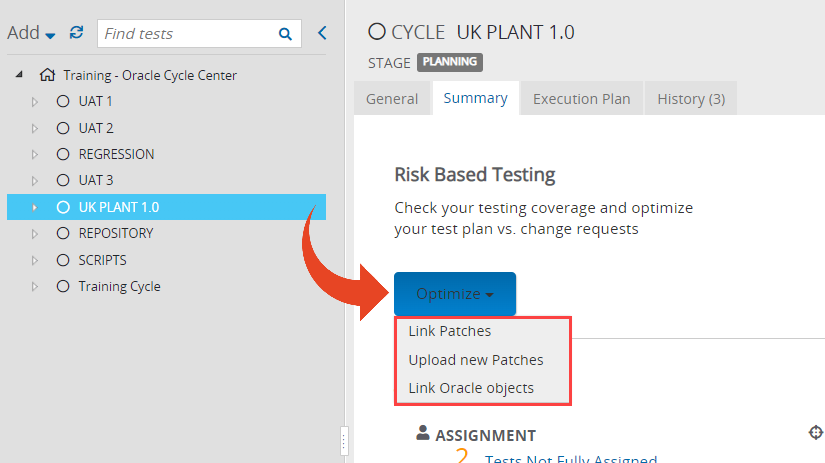
- Search and select the relevant Patch(es) or Customization(s).
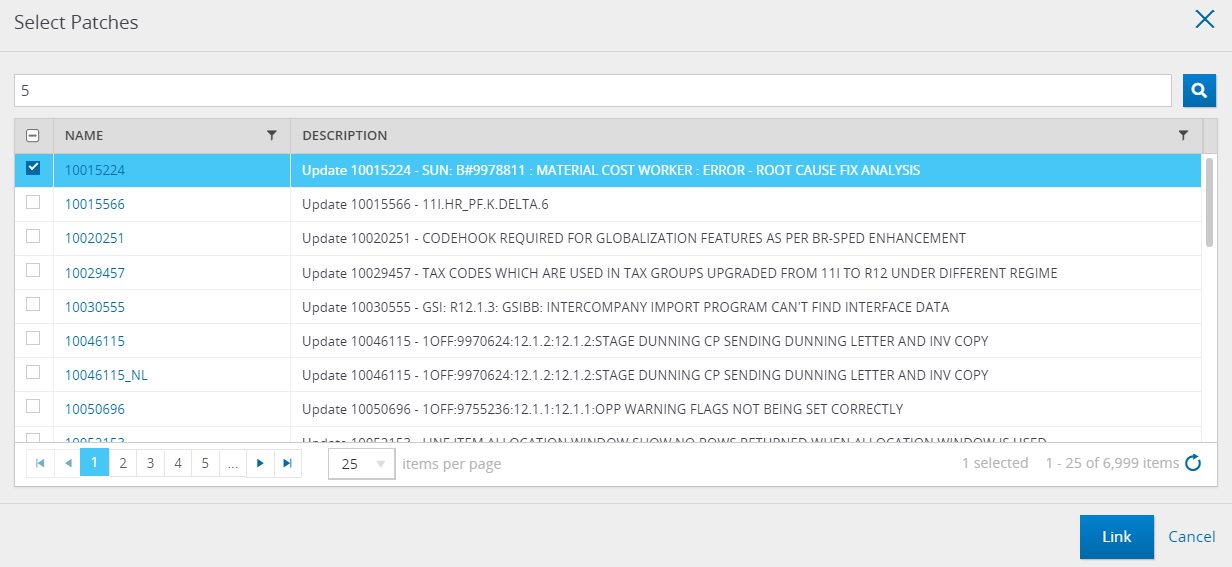
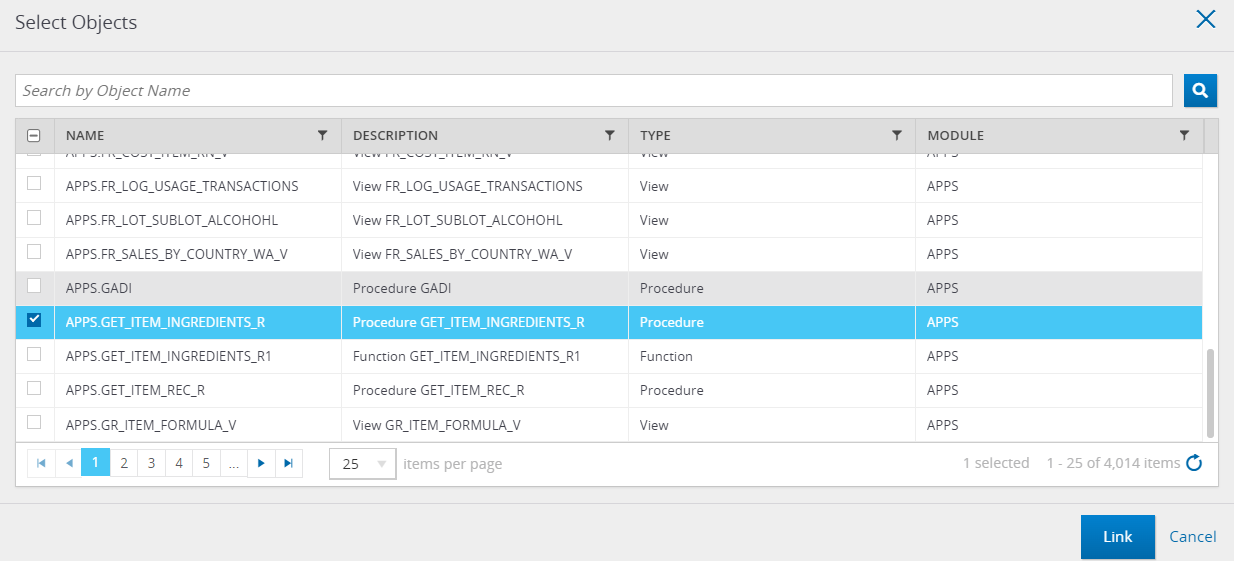
- Click on the Link button, and take a look at your Risk-Based Testing Summary
Tip!
For Patches, you can click on the Patch Name to read its abstract.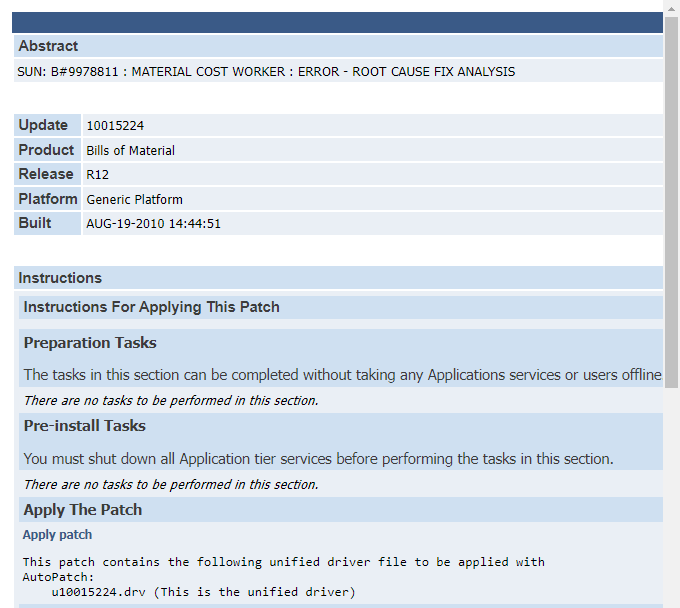
Risk-Based Testing summary
The Risk-Based Testing summary displays a list of insights and suggestions -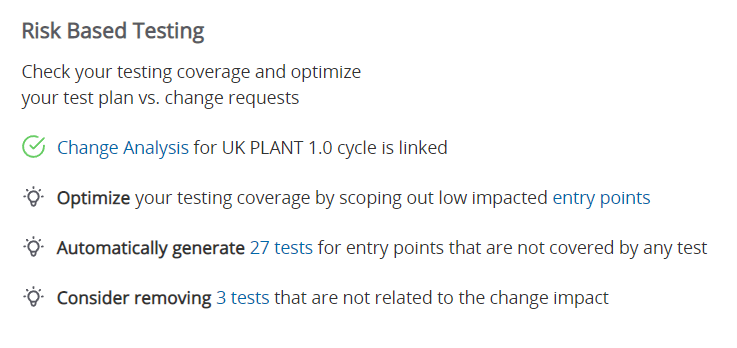
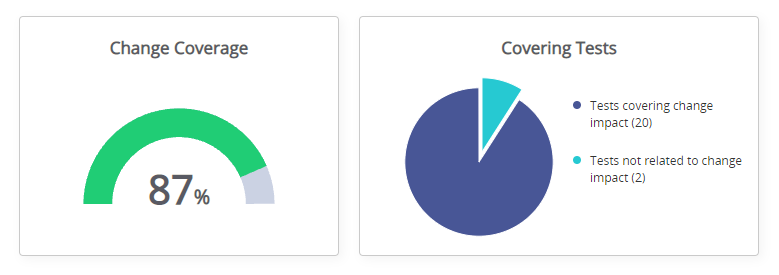
- Change Analysis for the Cycle – This is a direct link to the Change Request section of a dedicated Change Analysis development item created by Panaya.
You can review and manage all Change Analysis development items from the Development List.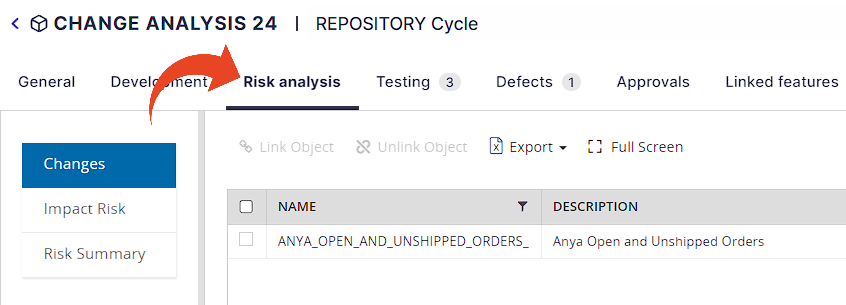
- Optimize entry points – This Link will redirect you to the Impact Risk section, where you may scope out findings that have been recommended for exclusion.
- Consider adding tests from other cycles – Provides you with the capability to increase the testing coverage by copying suggested tests that cover the changes from other cycles in your project. When adding from other cycles, Panaya creates a copy of the tests in the optimized cycle, with a newly generated test ID. The tests will be located in a dedicated folder named 'Change Analysis Cloned Tests.'
- Automatically generate tests for entry points where we did not find relevant tests. The tests will be located in a dedicated folder named 'Change Analysis Generated Tests.'
- Consider removing tests that are not related to the actual changes. If you need to remove tests, you can move them to another cycle or permanently delete them.
Good to Know!
Panaya also generates a new Change Analysis development item
All Change Analysis development items can be managed from the Development List.