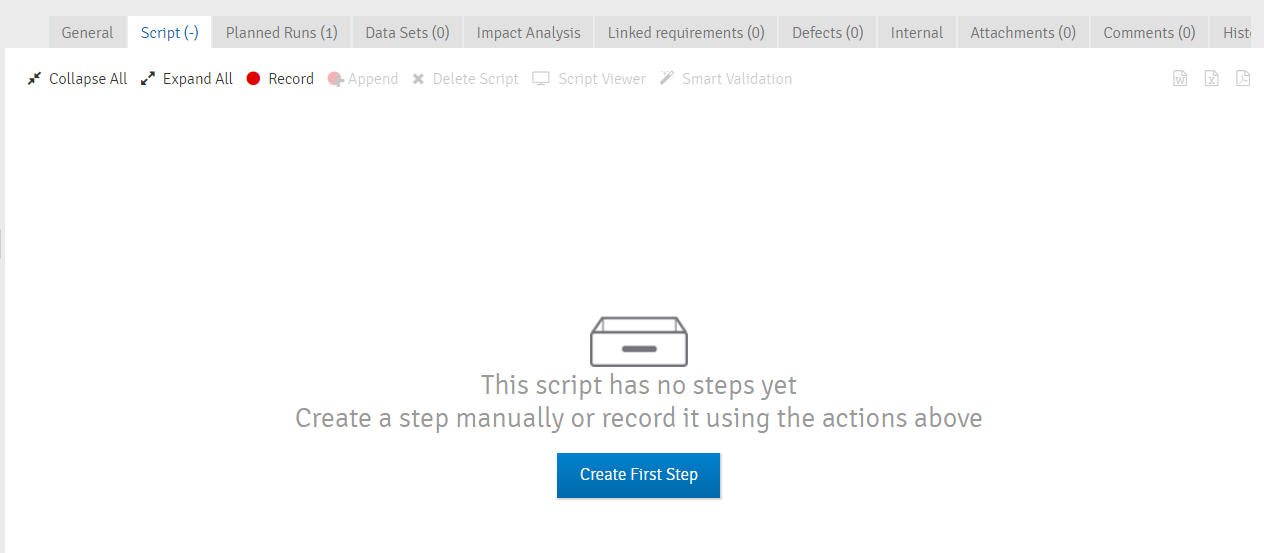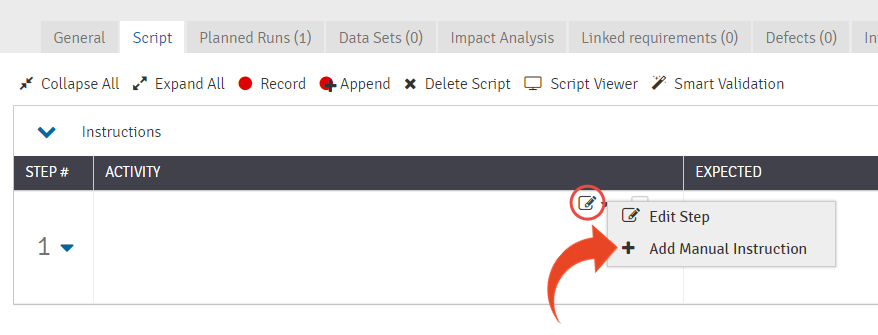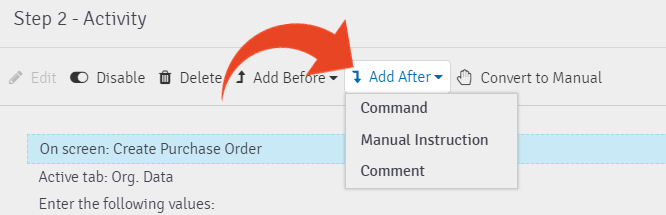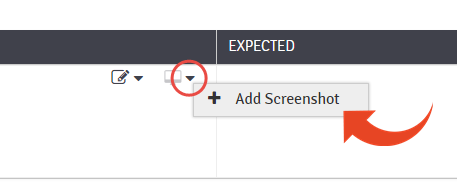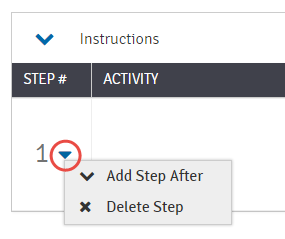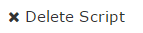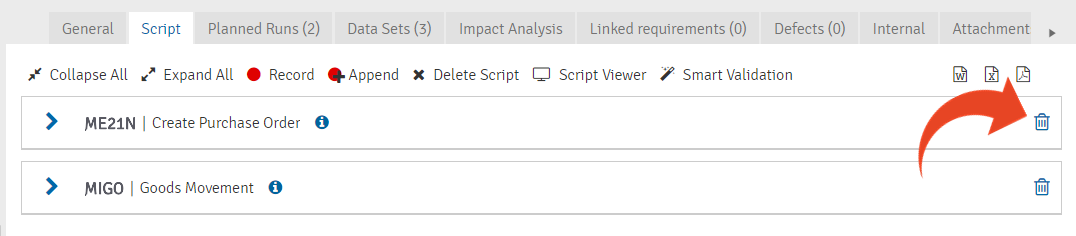Manually Writing Scripts
- 1 Minute to read
- Print
- DarkLight
- PDF
Manually Writing Scripts
- 1 Minute to read
- Print
- DarkLight
- PDF
Article Summary
Share feedback
Thanks for sharing your feedback!
You can edit your pre-recorded Quick Test script; click here to learn how
- If you wish to record new activities or transactions and update the script accordingly, click here
- To learn how to edit, replace or delete screenshots, click here
This article describes how to manually write a test script without using the Panaya recorder.
- Click on Create first step
If you cannot see this button, you can Delete the existing script
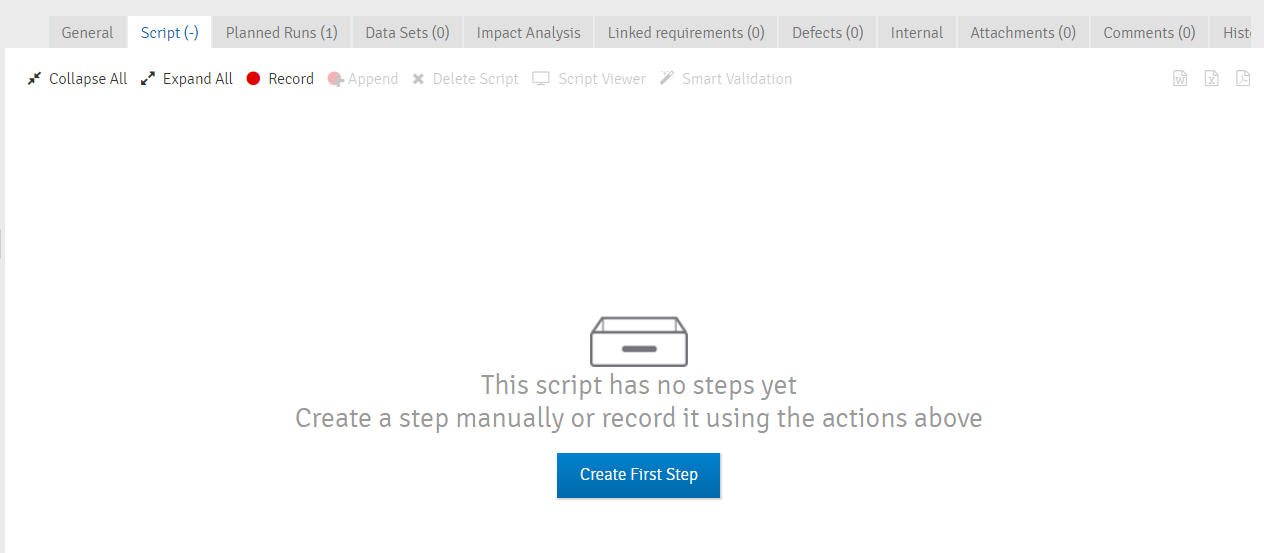
- Select the Edit Step button or Double click on the step Activity or Expected Results to edit
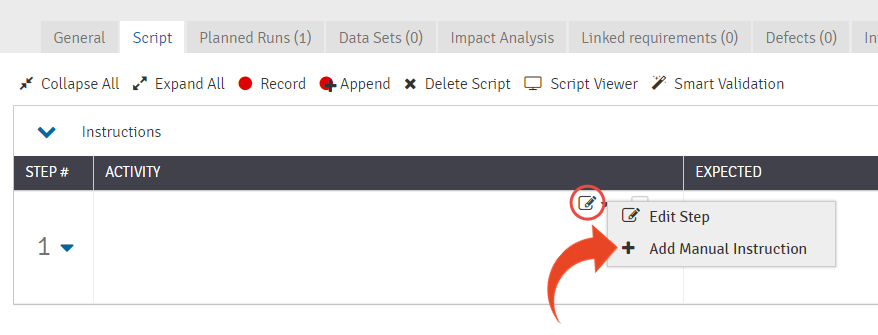
To add a Command or a Comment, click on Edit Step and then use the Add After or Add Before buttons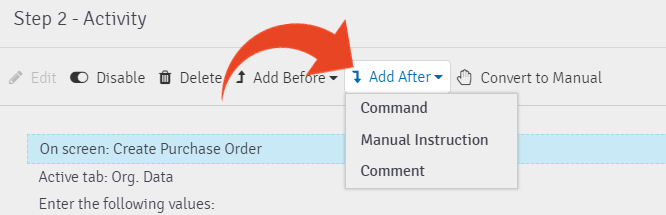
- To add a screenshot, click on the little arrow in the Activity or Expected fields
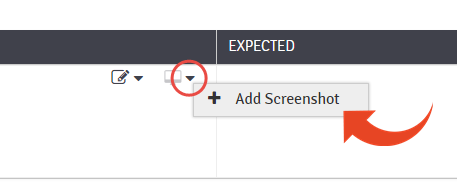
- To add the next step, click on the little arrow next to the Step # and select Add Step After
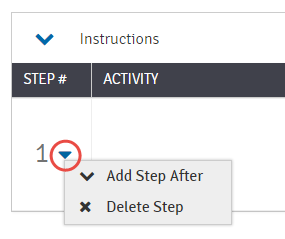
- Save Changes

Delete the Quick Test script
- Select the Script tab.
- Click Delete Script
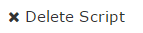
- Save Changes

Delete an Entire Transaction or Section
- Select the Script tab
- Collapse All and then click on the Delete icon to delete the transaction/section
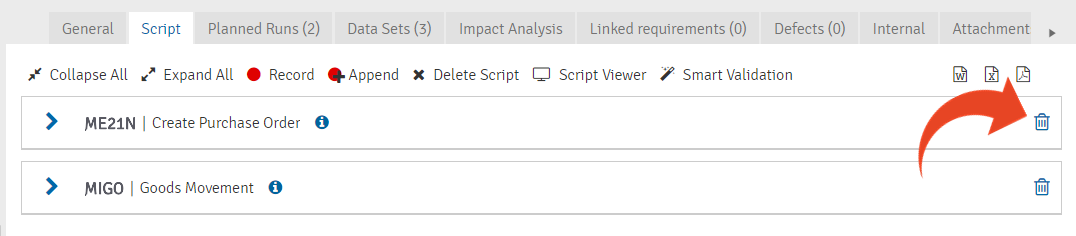
- Save Changes

Note
You cannot delete the single remaining step in a step group