This article is for Oracle users. We also have this article for SAP users.
Prerequisites
Panaya username and password with the Test Run Edit & Execute Permission
.NET Framework, version 4.6.2 and above
At least 100MB is available in the Windows temp files directory
Minimum bandwidth 20Mbps with less than 50ms latency to Panaya Server - Learn more
Supported operating systems: Windows 10, 11
Supported browsers: Click here for supported browsers information
To Install the Panaya Testing Tool for Oracle -
Log in to Panaya and select the relevant project
Select any of your test activities; you can use the list or tree view to view tests.
Select the Steps tab and click on the
 to Run & Document the test.
to Run & Document the test.
The recorder and player will then load.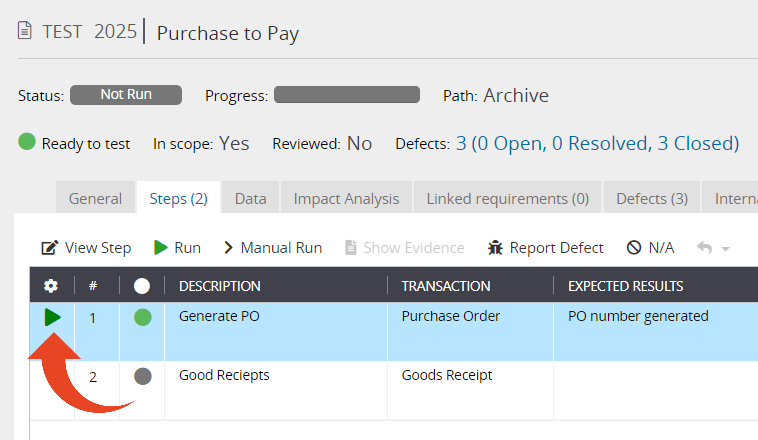
If a Security Warning appears, approve it by clicking Run
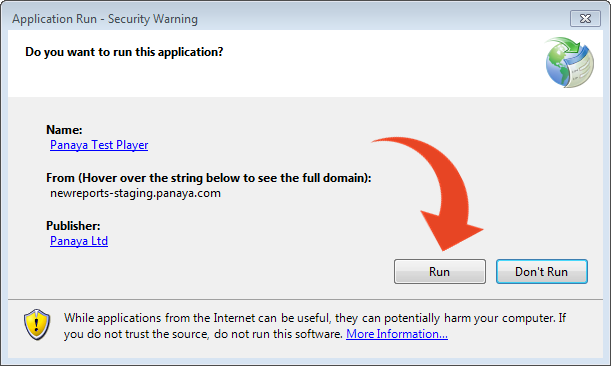
The Panaya Testing Tool will then load. Click Start Recording to begin capturing test activities.
.jpg)
Learn more about how to Run & Document
Learn how to view test evidence
Cannot see the Run & Document button? Click here to learn when Steps are Ready to Test
Are you experiencing issues when trying to launch the Recorder? Click here for suggested solutions.