Use APIs to seamlessly export Tests, Steps, and Defects to CSV files.
This document describes exporting tests using APIs for Panaya Test Dynamix.
For our Test Automation APIs, click here.
Send the API Request
Following your request for mass export, a response with a request number will be returned.Send status requests using the request number
Once the response received is completed, a link to download the results will be included to download the CSV file
Important!
Our API default call limits
The export of defects is limited to 10000 records.
To implement Mass Export APIs -
Authenticate with Panaya
Follow these instructions on how to authenticate to Panaya using an API token.Use the Post requests as shown below
 For {{host}} - Use the relevant Panaya URL – either my.panaya.com or emea.panaya.com
For {{host}} - Use the relevant Panaya URL – either my.panaya.com or emea.panaya.com
For {{projectId}} - Retrieve the relevant Panaya Project ID by logging into Panaya and navigating into the Project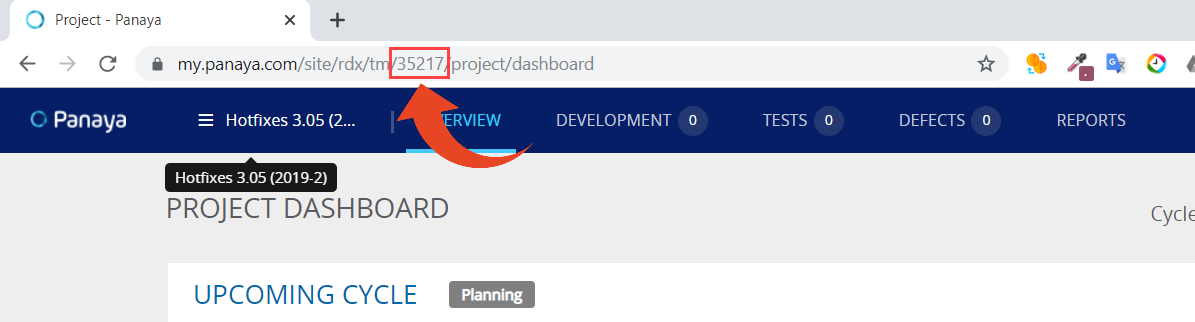
For Tests, Tests Steps & Defects, use the following in the header
You can export all or only from a specific Cycle in the Project -
Export All (Tests, Tests & Steps, Defects)
Export from a specific Cycle in the Project (for Tests, Tests & Steps)
Example of a response -{
"request number": 2892478
}
Important!
You will need to include the {} in the body of your request
To monitor the Request status, use a GET request via the following URL
https://{{panaya host}}/api/v1/projects/{{your project Id}}/request/{{your request number}}
With the request number received from Step 2, it will look as follows - 
4. As a response, you will get the request details.
Example of a response for a completed export -
{
"requestNumber": 2892467,
"creationDate": "29-Oct-2019",
"status": "Completed",
"resultLink": "https://panaya-assets-prod-us.s3.amazonaws.com/offlineExport/87d2e733-1ac98-6f12-498a2ab-87a8e944e/ExportedSteps.csv",
"requestDetails": "Export Steps via API (Cycle: sm)"
}
Status - Not Started, In Progress, Completed, Failed CreationDate – original time in ms, when the request was executed ResultLink – Will only appear requests in Completed status.
RequestDetails – Description of your request (export Tests, Steps, Defects)
Once the request status = Completed, the ResultLink will include a link to download the CSV file.
Good to Know!
The “ResultLink” is only valid for 5 minutes. Within 30 days, you can request a new valid URL with a new GET request. After this time, the link will no longer be accessible.
When processing the output CSV -
Please do not rely on the column order when accessing the data. Instead, use the column name to ensure accuracy and maintain compatibility
Column names are not case sensitive.
When adding or renaming fields, the structure of the CSV will change accordingly.