You can customize the displayed columns for the Defects List view.
You can then save your personal Custom View to be used across projects.
- From within a Project, click on the Defects tab
- Click the Select Columns button and check the fields you wish to display
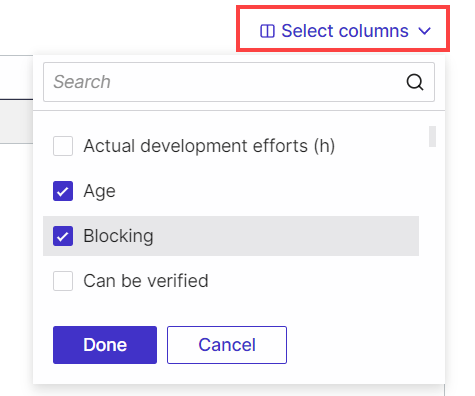
- You can reorder the columns displayed by dragging and dropping the column header
The selected columns and displayed order is automatically saved for the current view
Click here to learn how to save your customized view - To restore to the default column display for the selected view, use the View Selection option and then Reset view
Good to Know!
Fields added to the List view can also be exported to Excel by clicking the Export button