Use Global Data parameters to enhance data management in automated tests by enabling data sharing across tests within a project or branching of data for different test scenarios.
For automated tests with empty dataset values, a hierarchical lookup will be triggered for the same parameter name from the lowest test tree grouping element upwards until a value is found.
Use Global Data parameters to improve flexibility in test data management, reduce redundancy, and ensure better reusability across tests.
Defining Global Data Parameters
You can define Global Data for the Project, Cycle, Business Process, and Folder grouping elements.
Select one of the supported grouping elements in the test tree. Then, select the Global data tab.
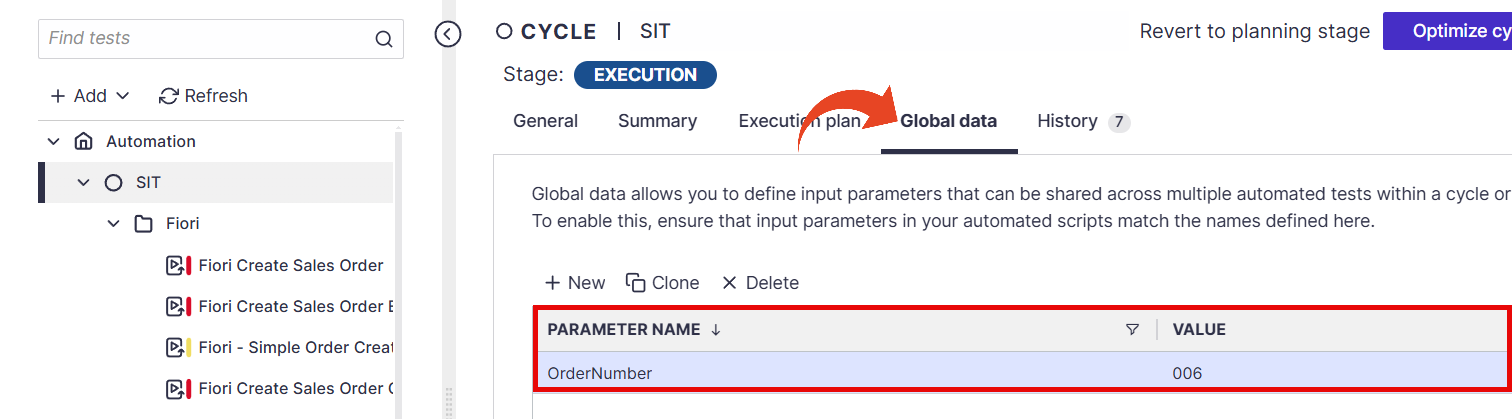
Click on the New button to define a new global data parameter.
Double-click on the parameter name or value fields to populate them.
You can clone an existing parameter and change the parameter name and value using the Clone button.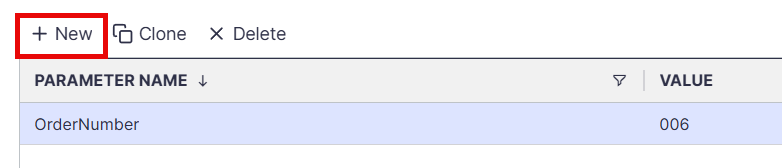
After you define the global data parameters, you can leave the automated test data set parameter values empty. Panaya will look for the same parameter name in the upper grouping element level until it is located. Note that it does not search in all other folders or cycles within the same project.
Important
When looking up for a defined Global Data Parameter during automated testing, the system searches in a specific upper grouping element level order:
Folder & Business Process level
If not found, then Cycle level
Finally, Project level
To fix the error "Planned Run has issues with the input parameters' values", define the Global Data Parameter at the project level to ensure it can be found.