Audit and comply effortlessly with the ForeSight Changes Digest email - a tailored notification with updates on your Sandbox metadata changes (add/modify/delete) and any differences between Sandbox and Production. The email includes details about the user who made the change, and you can drill down to see the complete comparison of the changes in XML. The notification will be sent after the completion of each scheduled extraction, reflecting the changes introduced between the previous and current extractions. Click here to see the list of supported components in the Digest email.
Configuring Change Notifications
- Click on the Setting button
 to open up the Configuration page
to open up the Configuration page
- In the Salesforce section, click Manage in the Authentication section
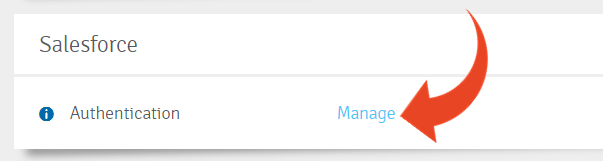
- Scroll down to the Change Notifications settings section to select:
- The type of notifications to receive
- The users who should receive them
- To exclude external package changes (updates, unistall, install)
- To exclude specific types and internal configurations (metadata stored as data or data driven)
- To display the login domain as the name for the Sandbox and Production orgs
- Click Save Changes.
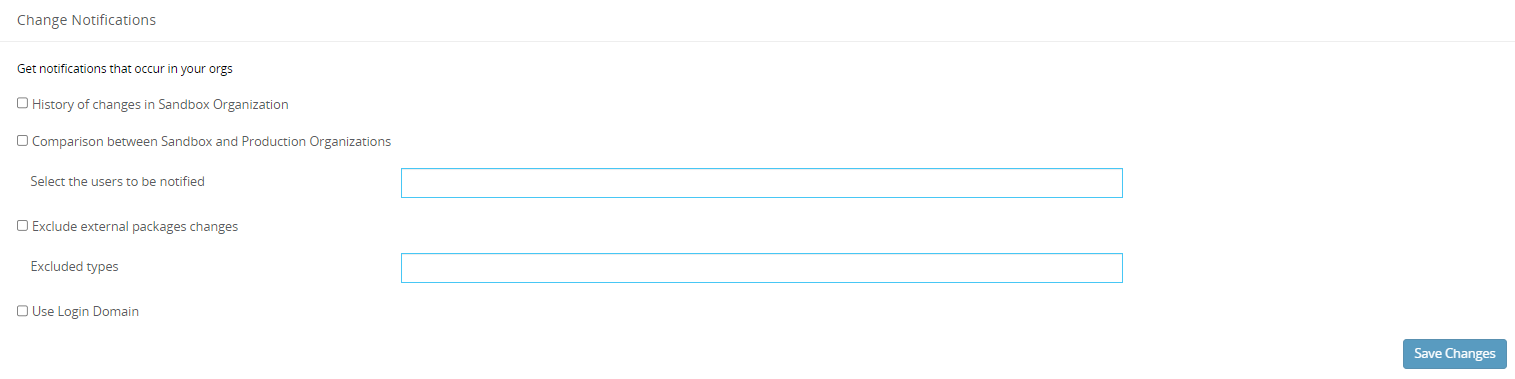
Using Change Notifications
The users listed in the Configuration will receive an email digest after the extraction completes.
The email Subject will contain high level details of the number of changes in the relevant orgs. Example: Changes Digest - 45 changes in Panaya_Sandbox, 156 differences between Panaya_Sandbox and Panaya_Prod.
- Click on the numbers in the boxes to drill down to the relevant List Views (same as clicking on View in Panaya).
.png)
2. In the Changes History section, click on a component name to see the differences between the Sandbox extractions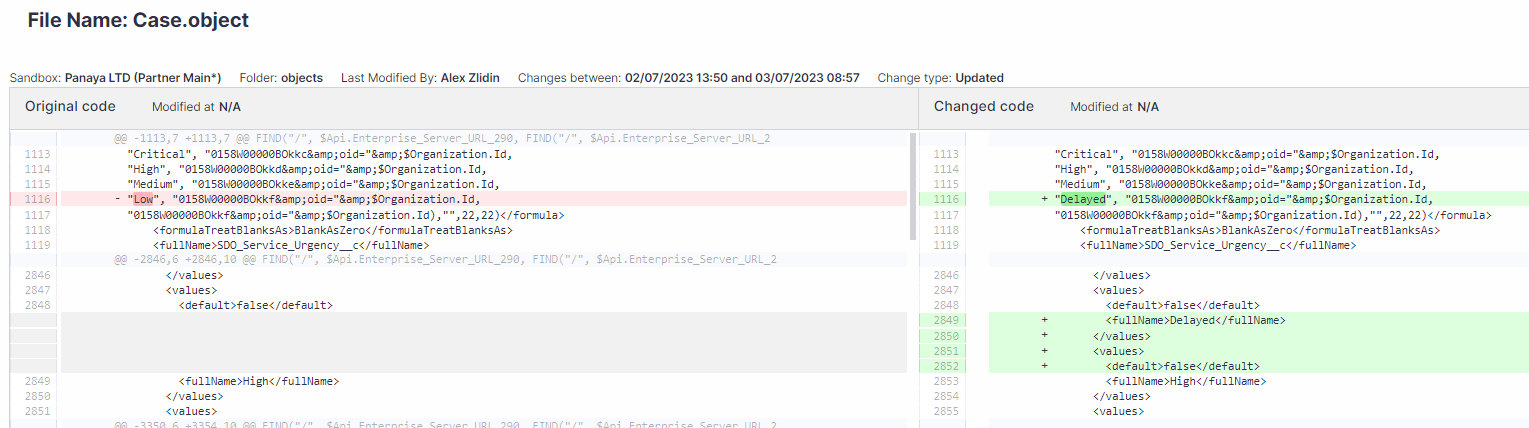 3. Click on View in Panaya to open the Changes History list view with these details:
3. Click on View in Panaya to open the Changes History list view with these details:
- File Name - the name of the changed component
- Change Type - Created, Updated, Deleted
- Last Modified By
- Last Modified At
- Folder - Component Type
Click on a component name in the list to see the differences.
Select a component and click on View in Salesforce to see the metadata definition in the Sandbox Organization. 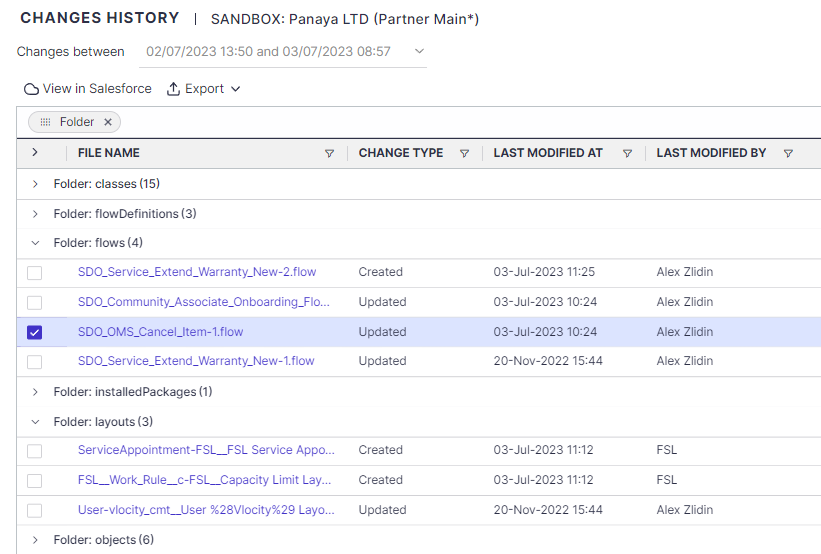 4. In the Org Comparison Summary section, click on View in Panaya to open the Org Comparison Summary list view of all the changes between Sandbox and Production orgs, with these details:
4. In the Org Comparison Summary section, click on View in Panaya to open the Org Comparison Summary list view of all the changes between Sandbox and Production orgs, with these details:

- File Name - the name of the changed component
- Difference Type - Difference, Only in Sandbox, Only in Production
- Sandbox Last Modified By
- Sandbox Last Modified At
- Production Last Modified By
- Production Last Modified At
- Folder - Component Type
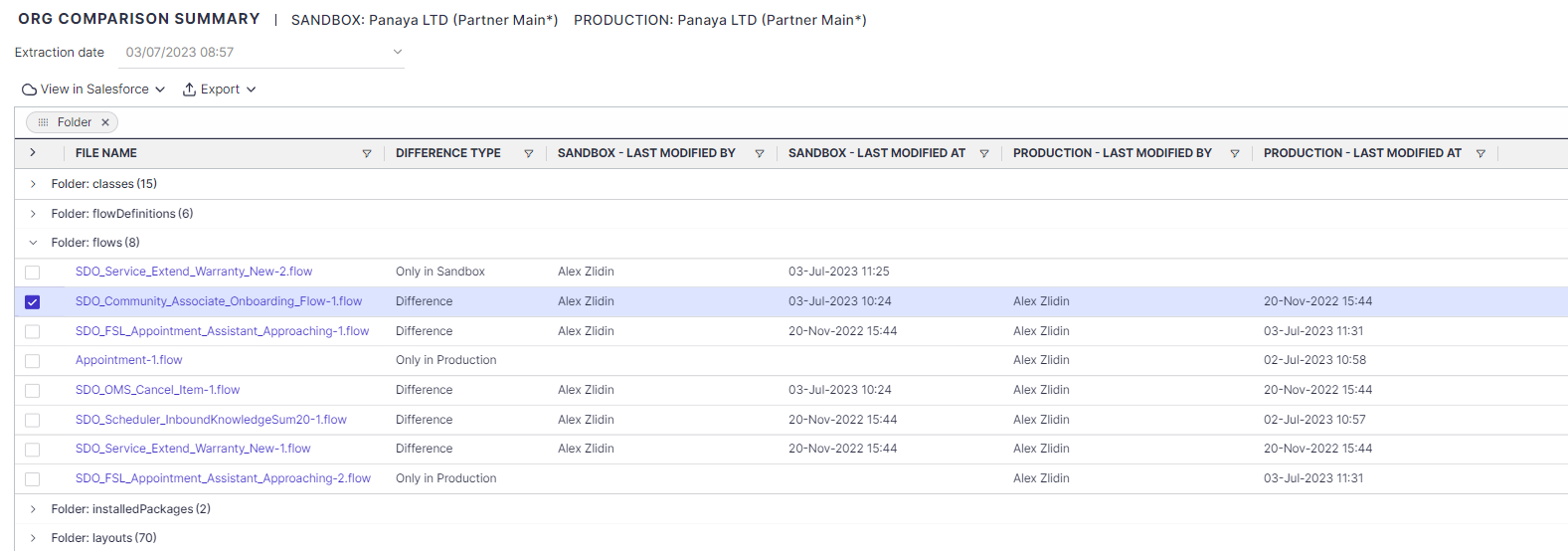
Click on a component name in the list to see the differences.
Select a component and click on View in Salesforce to see the metadata definition in the Sandbox or Production orgs.