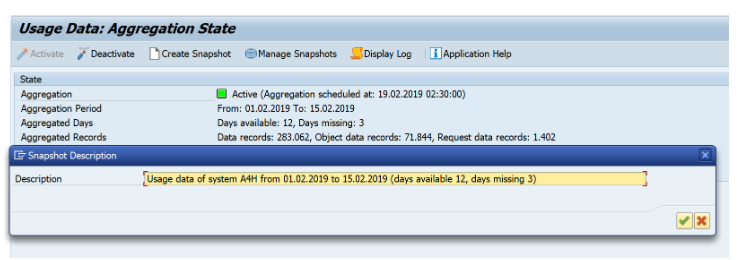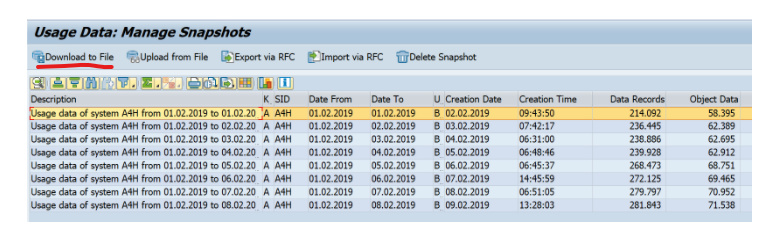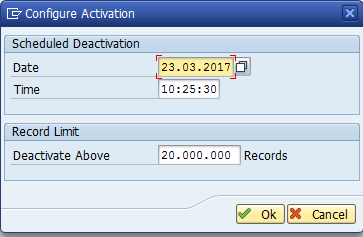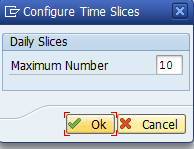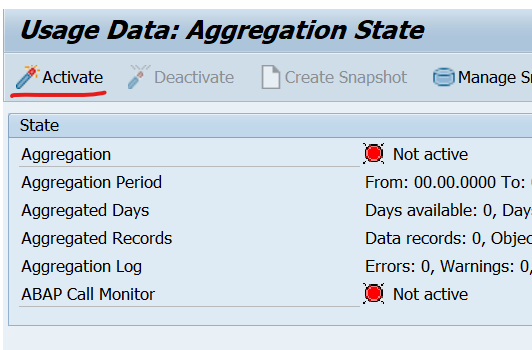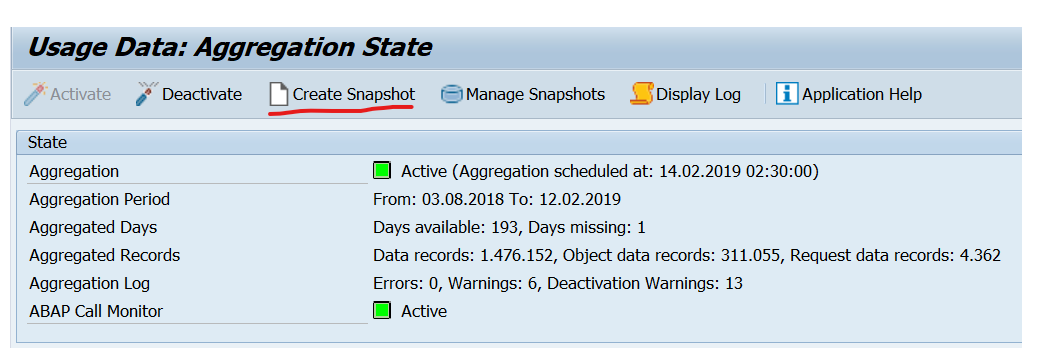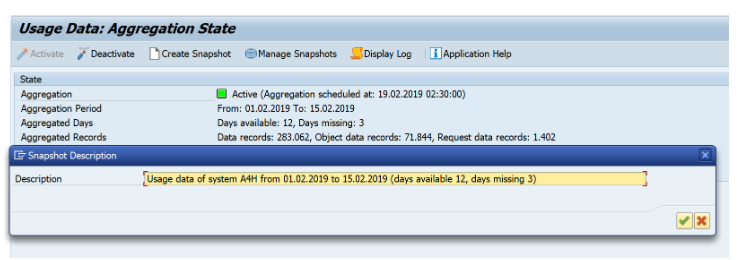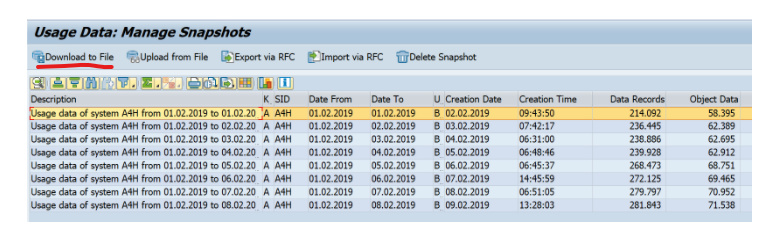Extracting SCMON Usage
- 1 Minute to read
- Print
- DarkLight
- PDF
Extracting SCMON Usage
- 1 Minute to read
- Print
- DarkLight
- PDF
Article Summary
Share feedback
Thanks for sharing your feedback!
Do not run Usage Procedure Logging (UPL) and SCMON in parallel. e.g., activating UPL via Solution Manager and then SCMON locally in the ABAP system. Avoid using SCMON (or UPL) for the systems already running in maximum load.
Prerequisites
ZZ_ARCHIVE_ETL (using tar) has been defined in the SM49 or SM69 transactions of the relevant system, per the steps here ZZ_COMPRESS_ETL (using gzip) has been defined as described here The SAP user running the extraction should be assigned with the SAP_ALL or a strong BASIS user authorization. Click here for more details Additional Required authorizations: The authorization profile for object S_ADMI_FCD with value SCMD for reading access to ABAP Call Monitor data. The authorization profile for object S_ADMI_FCD with value SCMA for administration activities in the ABAP Call Monitor. - SUSG installation
If SUSG does not start in your production system, it must be installed first. To install SUSG, apply OSS note2643357 – Installation of Transaction SUSG . This is a TCI based OSS note (seeblogs below).
After the TCI note, also apply these 2 OSS notes:
Activate SCMON Data Collection, create a snapshot and upload to Panaya
- Run transaction SCMON and activate data collection
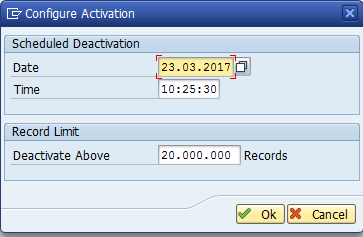
- Define the number of days for the SCMON to store the data by changing the ABAP Call Monitor > Configure Time Slices.
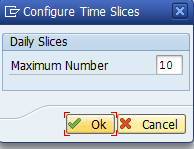
- Run transaction SUSG and activate the data collection for the desired period and activate data aggregation.
The aggregation is a nightly job, and the 'Usage' data becomes available the next day.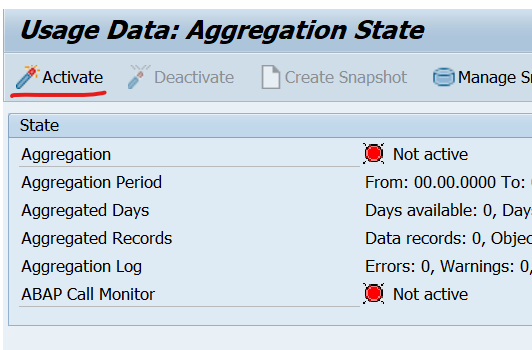
- Run the following commands in Command Prompt -
tar --help
If the command is unavailable, define the path in environment variables, or copy the tar files into the System32 folder.
You may be required to enter the full tar path, e.g.,/bin/tar, or use the 'which tar' command to determine its exact path. - Navigate to Panaya's Code Box to download and install the newest extractor version.
- Run SUSG, click on Create Snapshot and download the ZIP file.
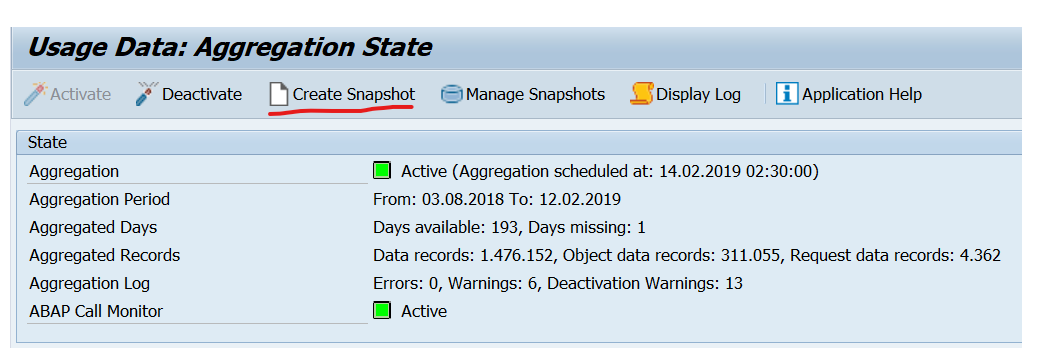
- Click on Manage Snapshots, select the newly created snapshot and download it to File: