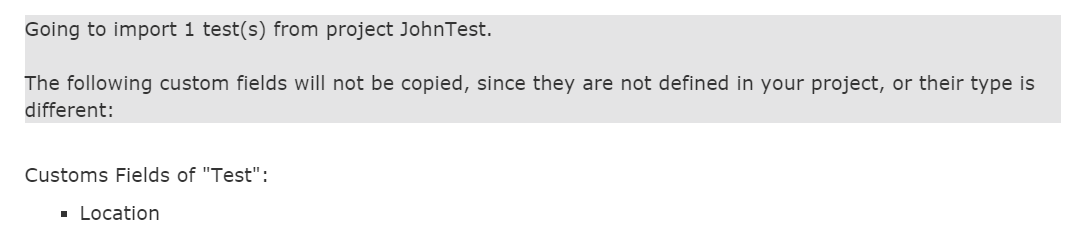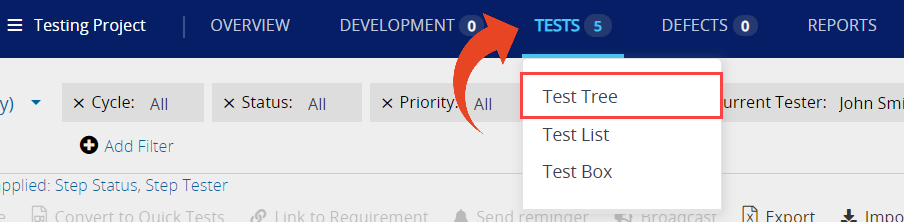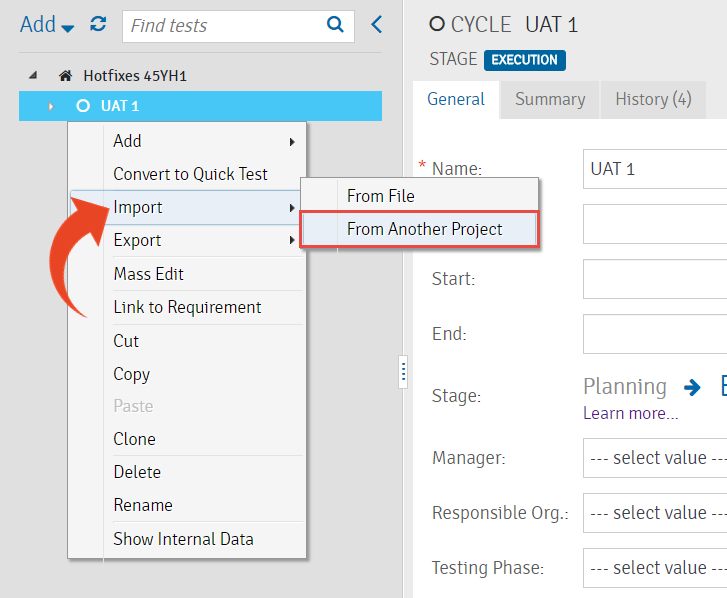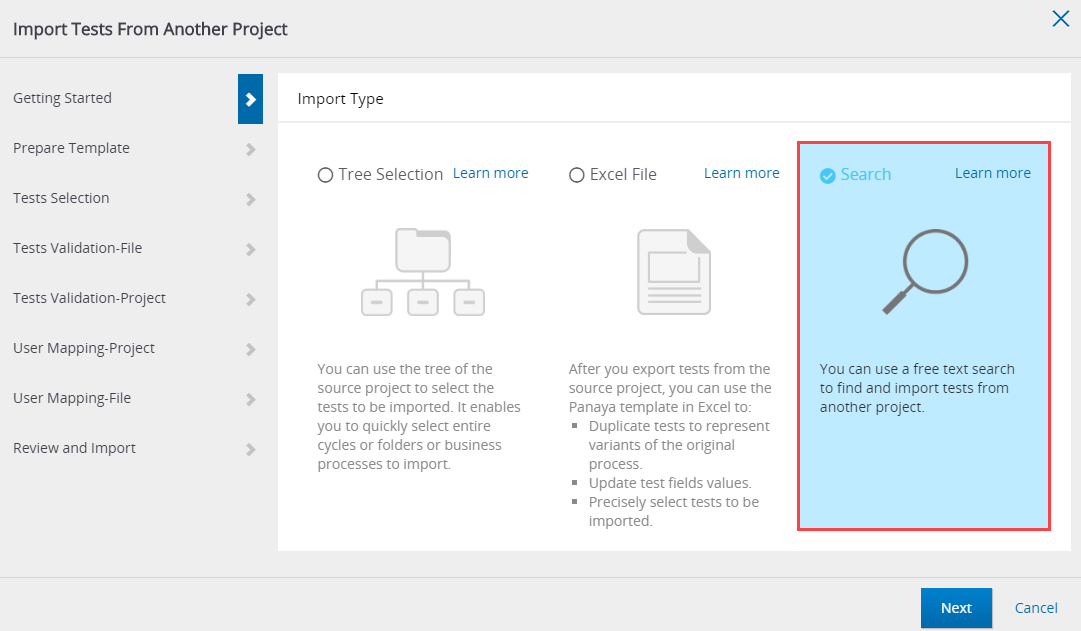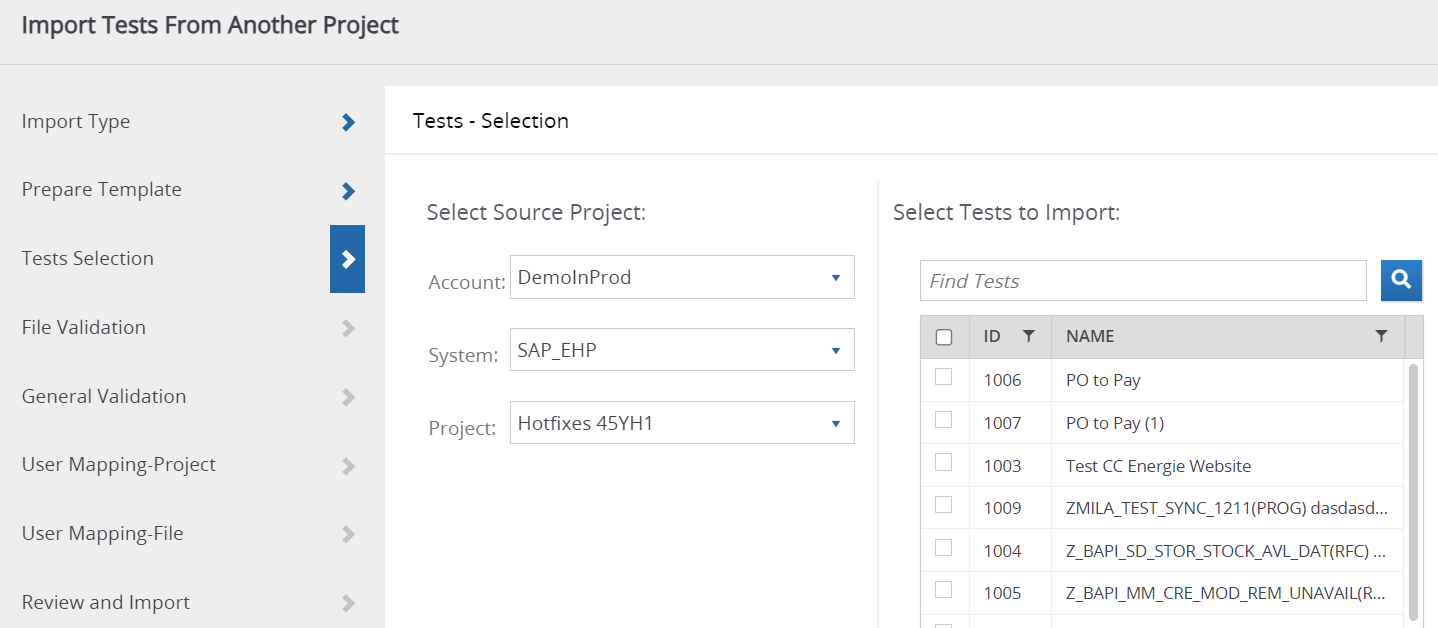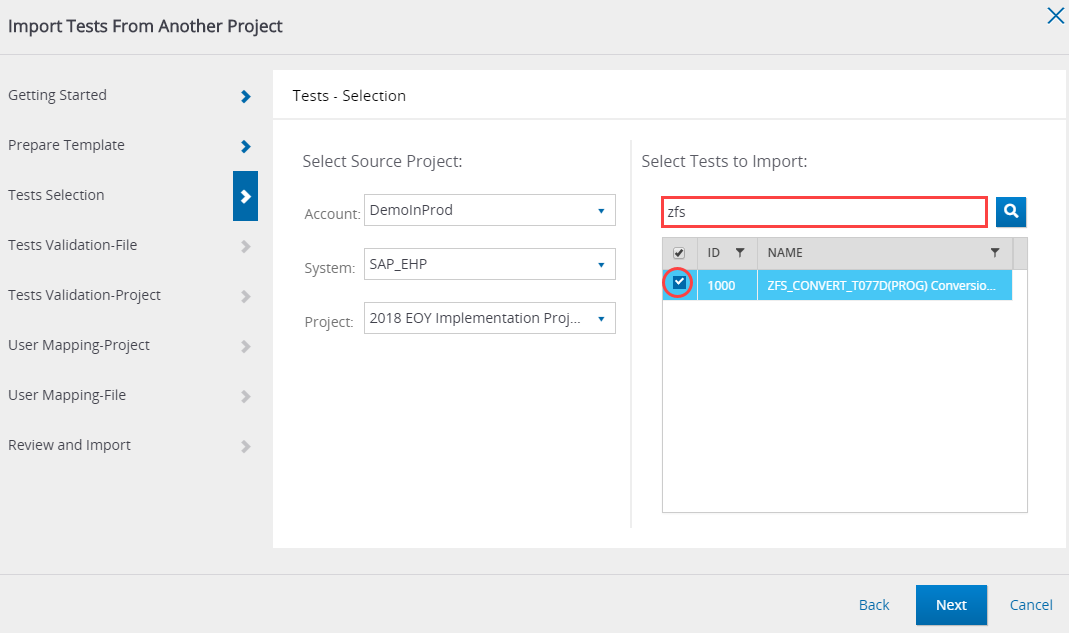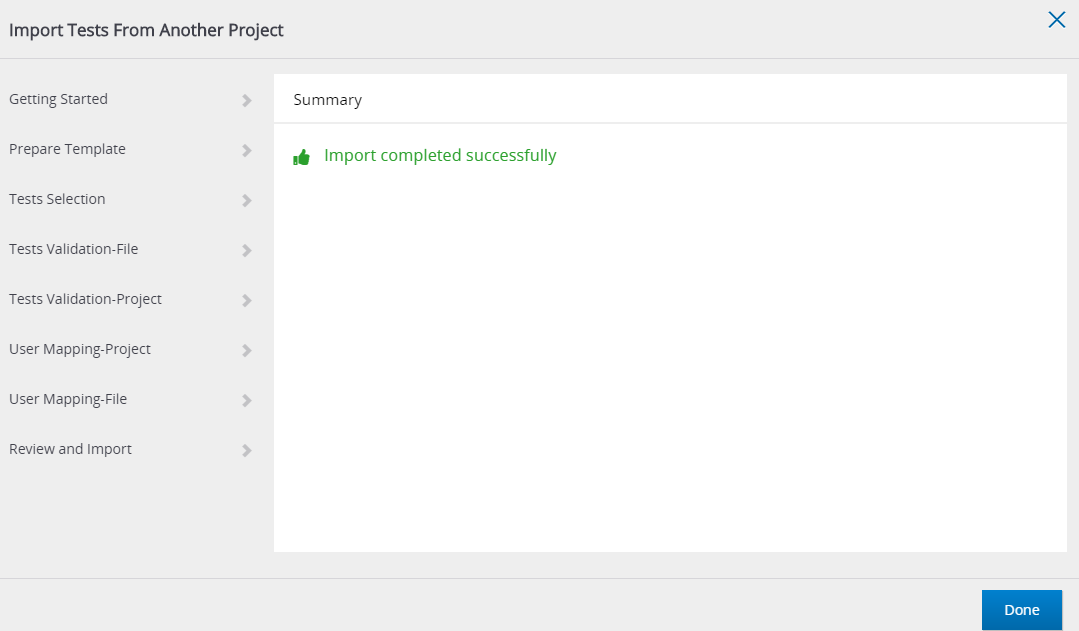- 1 Minute to read
- Print
- DarkLight
- PDF
Importing Tests From Another Project by Searching
- 1 Minute to read
- Print
- DarkLight
- PDF
When importing Tests and Quick Tests from another project, you can use free text search to locate the tests for importing.
You can also import from another project using tree selection or an excel template.
Note
The copied Tests will not include previous run evidence.
To import Tests or Quick Tests from another project using Free Search -
From within a Project - Hover over the Tests tab and then select Tree view
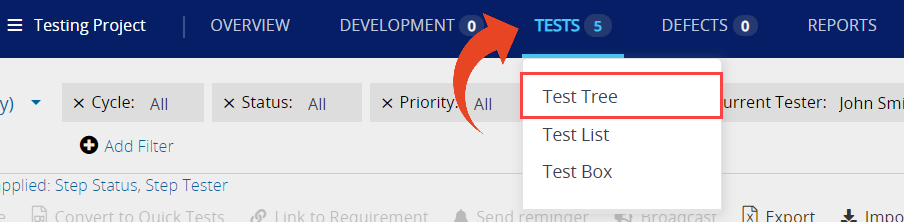
Right-click on the relevant node in the tree structure where you wish imported tests to appear.
Select Import and then Import from Another Project.
Note that this import type is supported for importing into Cycles, Folders, or Business Processes.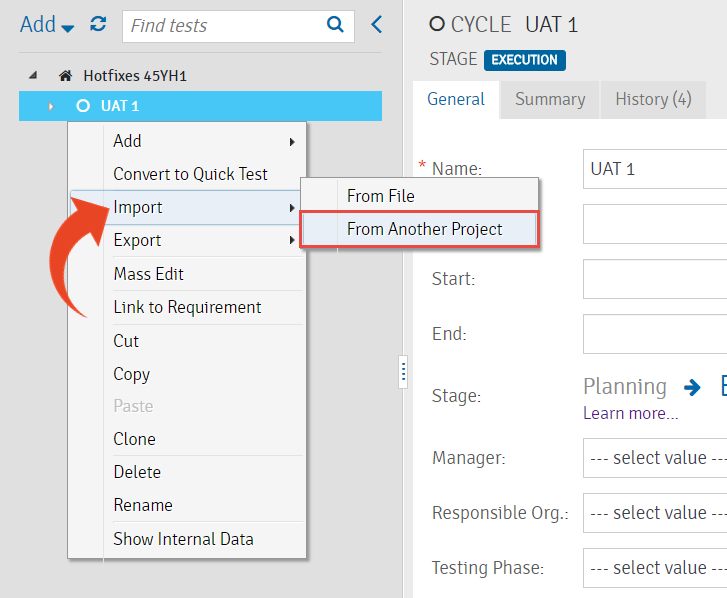
Select the Search option
You can also import from another project using tree selection or an excel template. You can also import from a different Panaya account.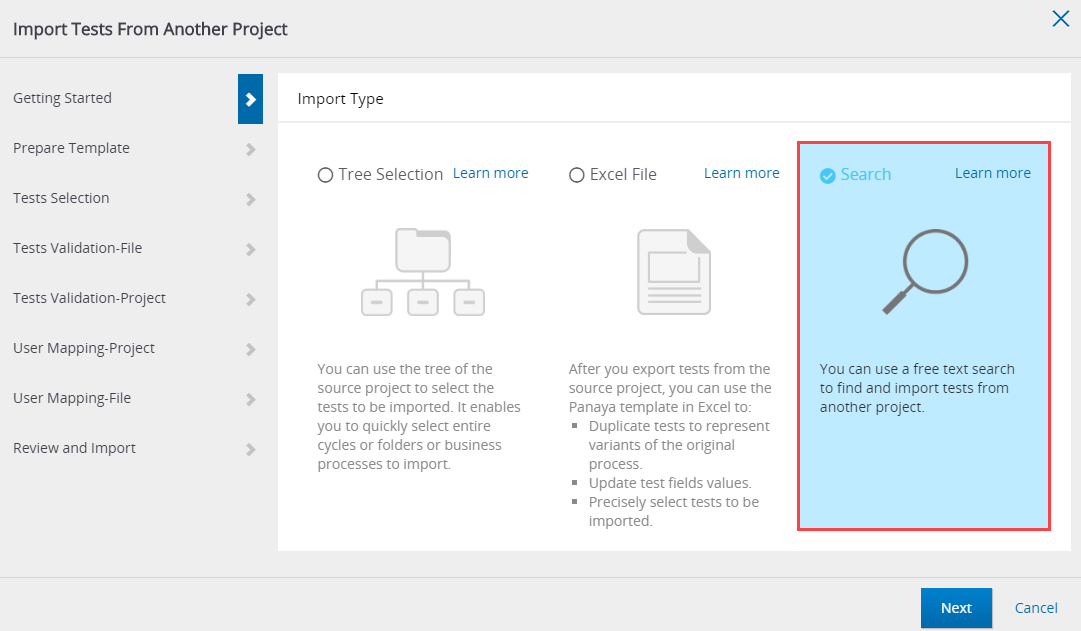
Select the source Account (if applicable), System and Project to import from.
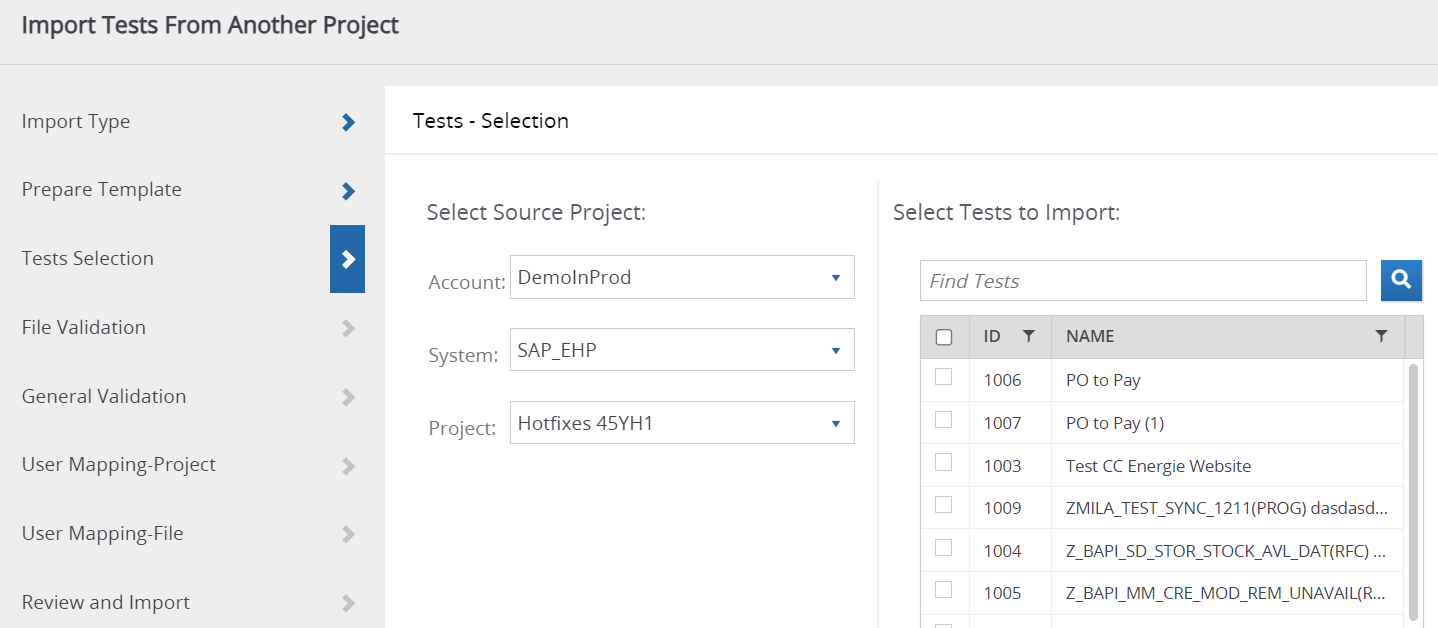
Use the search box to find the activities to import, then hit Enter.
The following fields are being searched -Test Name
Test Description
Test Objective
Business Process
Hashtags
Test Steps are not included in the search.
Select the relevant Tests or Quick Tests from the search results.
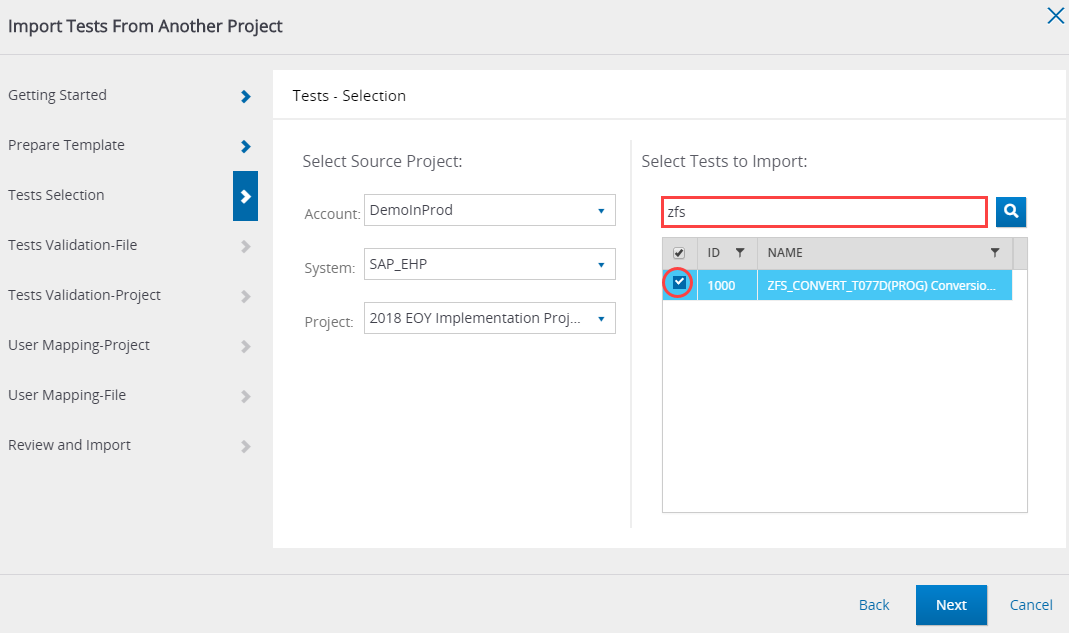
Click Next and then Submit
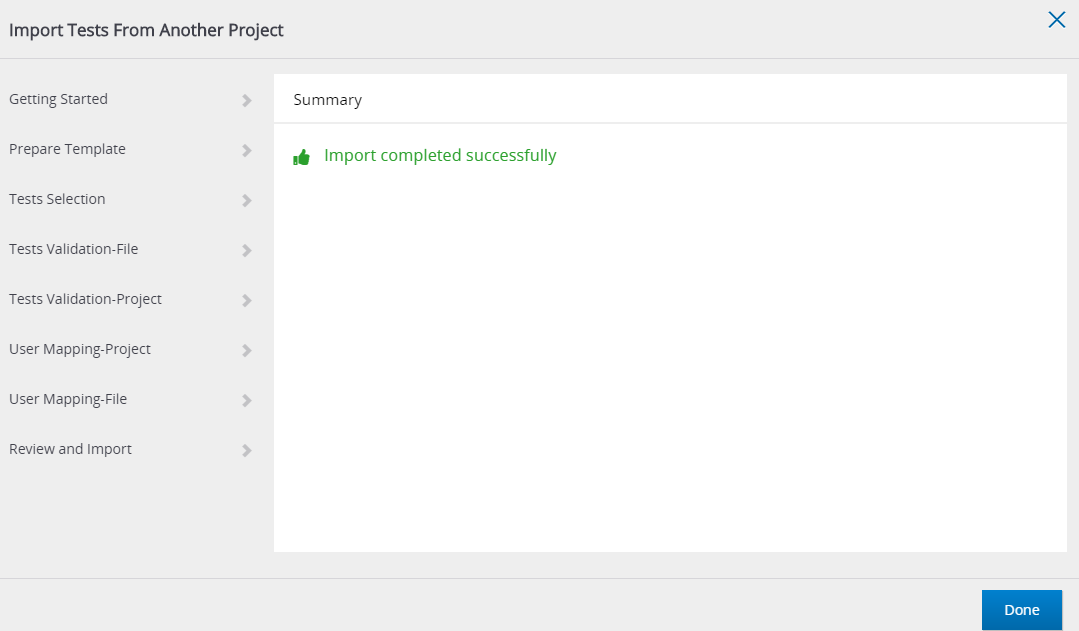
Custom Fields Import
To import custom fields value, define these custom fields in the target project before importing.