Capturing Non-ERP Applications
- 1 Minute to read
- Print
- DarkLight
- PDF
Capturing Non-ERP Applications
- 1 Minute to read
- Print
- DarkLight
- PDF
Article Summary
Share feedback
Thanks for sharing your feedback!
You can capture Non-ERP screens, using the Panaya Recorder, when running tests or recording Quick Test scripts.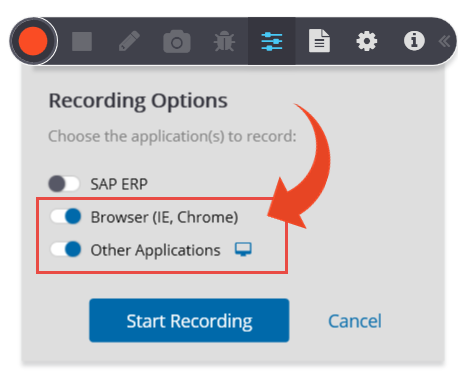
Recording Options
From within the Panaya Recorder, select Recording Options  , to determine what applications should be captured -
, to determine what applications should be captured -
- Browser (Chrome, Edge)
Select this option to record business processes that are performed on a web browser such as Fiori, SAP Portal, WebDynPro, 3rd party web application, etc.
This option supports Google Chrome and Microsoft Edge browsers and requires the installation of browser extensions.
You can initiate the recorder from the browser.
- Other Applications
Use this option to capture other applications such as Microsoft Outlook, Microsoft Excel, Windows Folders, or any other screen activity that is not performed in your web browser or SAP ECC6. Use this option if you need to capture Adobe Flash applications or screens.
When using the Other Applications recording option for various application types, your screenshots will include annotations as described hereCan't see this option?Contact your Panaya account manager to enable Other Applications recording
Can I select more than one option simultaneously?
Yes. If you select SAP ERP & Browser (Chrome, Edge), your Test Evidence will include activities performed on SAP and your browser. Activities will be grouped by application/transaction.
At any point during the recording, you can add the Other Application option.
At any point during the recording, you can add the Other Application option.
The recording options selected during capturing will be used on playback, and the user playing back the recording will require the installation of the relevant browser extension(s).
