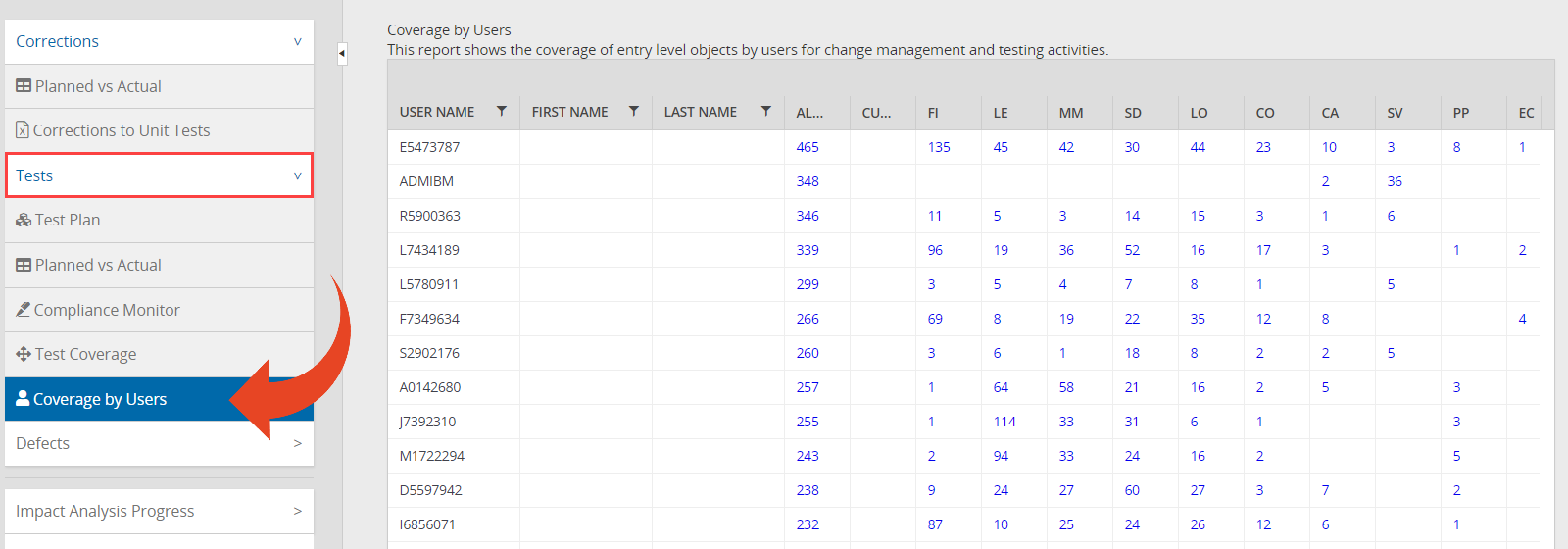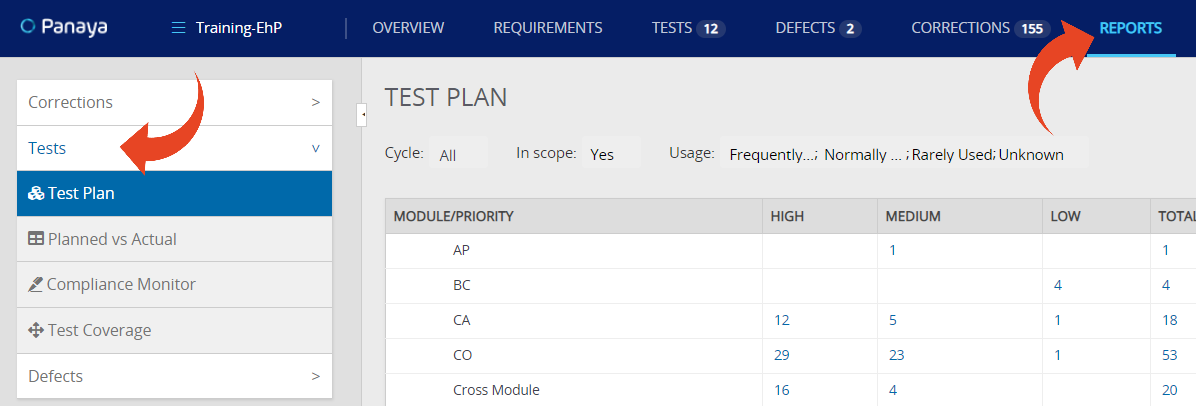- 2 Minutes to read
- Print
- DarkLight
- PDF
Tests reports
- 2 Minutes to read
- Print
- DarkLight
- PDF
Under the Reports tab for a Project, there are three available Tests reports
- Test Plan
- Steps Execution
- Planned vs. Actual
- Compliance Monitor (e-Signature)
- Test Coverage
- Testing Progress Forecast Report
- Tests and Steps trend by status
- Coverage by Users
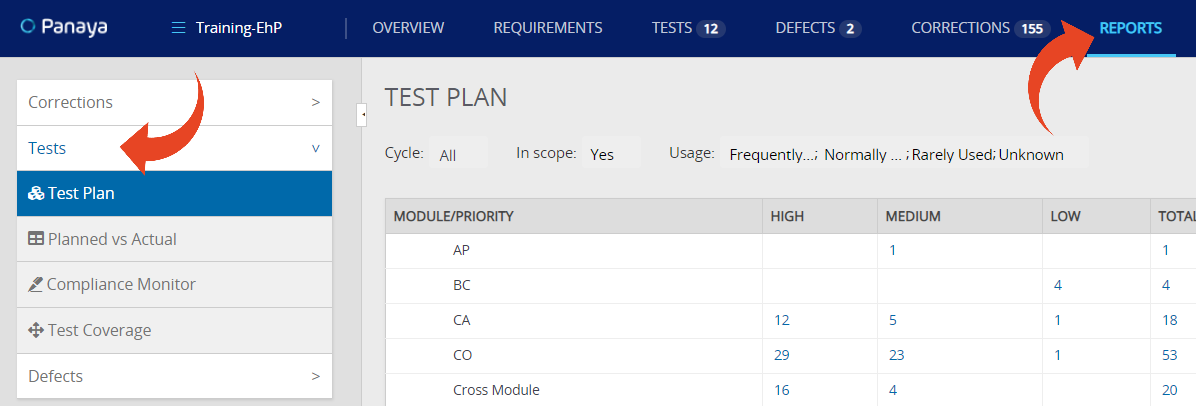
Note
- Planned vs. Actual, Testing Progress Forecast Tests, Steps Trend by Status reports are UTC Timezone.
Test Plan
Presents the Tests in your project according to module and priority, with the ability to filter the report according to your needs.
Steps Execution
Compare the number of planned steps / Planned Runs to the number of passed steps / Planned Runs. You can view the report by the number of steps, or by the sum of effort in hours.
You can click on any of the numbers in the report to view the list of steps. The steps list allows you to review, edit, and export test steps.
Note
- The report does not consider steps in the Not Applicable status
- The due date filter relies on the step due date when it exists. Otherwise, the filter will rely on the test due date.
Planned vs. Actual
How to read the Planned vs. Actual report?
Test Coverage
The Test Coverage report provides a view of all the analyzed objects. The objects are grouped according to the SAP module and are divided into two lists, covered and not covered.
Note
For an Impact Analysis project, the report will display impacted objects only.
Objects covered are associated with at least one test, whereas those not covered do not have any associated testing assets in the system.
Unit Tests, Progression Tests, and Functional Tests are included in the Test Coverage report.
Test activities are reflected in the Test Coverage report when one or more of these conditions apply:
- For Tests -
The Test Step includes a valid Transaction/Fiori App in the Transaction field.
These Test activities and steps can be created manually or imported in one of the Test import methods.
A valid transaction appears with an Information icon.
- For Unit Tests- Panaya automatically populates the Transaction field.
- For Quick Tests -
If the Quick Test includes a script with transaction names, Panaya will consider these objects (transactions) covered.
The script can be recorded or converted from the evidence of a previous test run.
For imported Quick Tests imported from your documents, Panaya will read the transaction names from within your files. All valid transactions will be reflected in the report.
- Infotype objects are not included in the Test Coverage report.
- Coverage is calculated for Entry level objects only (i.e., Transactions)
Coverage by Users
How to read the Coverage by Users report?